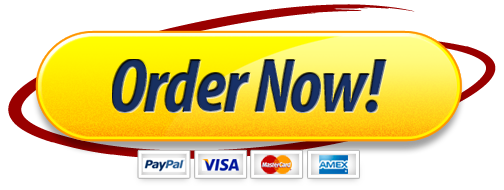Creating a Basic PowerPoint Computer Labs
You are a work study student in the Computer Technology Department. The dean has requested you promote the location of the FTCC Open computer labs.
In this assignment, you will use smart art and create a table to release information. Create a PowerPoint with the information below.
GET READY. LAUNCH PowerPoint if it is not already running.
When PowerPoint 2016 opens, select New Blank Presentation.
Click the File tab, and then click Save As. In the Save As screen, click This PC, and then click Browse. Use the vertical scroll bar to locate your flash drive. Save the file on your flash drive.
In the File name box, type Computer Labs_Last Name. (For example, if your last name were Smith the file name would reflect Computer Labs_Smith.) Click Save.
On slide 1 Click to add title: Computer Lab Locations and Times Click to add subtitle: Presented By: Your Name.
On the Home Tab click the New Slide Button to Create 2 more slides.
On Slide 2 Type the Title of In the Content placeholder click to Insert a Smart Art. Find the List Category called Continuous Picture. In the first shape type Main Campus. In Shape 2 Type Fort Bragg. In Shape 3 Type Spring Lake. In each shape click to add a picture. Select an Icon. Pick an image of a computer. Insert the same Icon in each shape. For now, accept all other defaults.
On Slide 3 Type the Title Main Campus. In the content, Insert a 3×5 Table. Add the information listed in the image below. For now, accept all defaults.
Apply the Wood Type Design to all three slides. The slides will update when applied.
On Slide 3, you realize you forgot to document the lab in HTC. Add a row below Main Campus CAD Lab and above Fort Bragg SDC. On the new row add: Main Campus HTC 242. Tab to the Weekday Hours and type 8:00 am – 5:00 pm. Tab to Saturday. Type Closed.
Your slide should reflect like the image below.
- Add the Wipe transition to all slides.
- Click the File tab, and then click Save. The updated version of the presentation will be saved with the same filename on your flash drive.