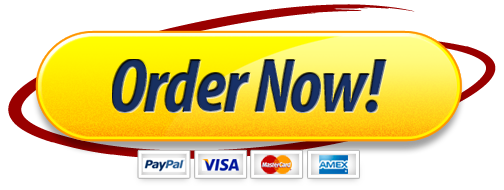EDUC812-Write-Up: Independent Samples t-Test Assignment
Scenario: The purpose of this study was to see if there was a significant difference between Scholastic Assessment Test (SAT) scores of male (1) and female (2) high school students.
To begin, select the “Data View” tab, then cut and paste the data set below into SPSS (or you can type in the data manually). Do not copy the header row when you paste into SPSS.
Code Name Gender SAT (scores)
1 Logan 1 546
2 Charles 1 567
3 Sam 1 654
4 James 1 786
5 Ethan 1 567
6 Oliver 1 876
7 Daniel 1 657
8 Dylan 1 451
9 Lisa 2 765
10 Mia 2 661
11 Amelia 2 989
12 Harper 2 546
13 Evelyn 2 560
14 Ebony 2 657
15 Luciana 2 657
16 Elizabeth 2 451
SPSS Setup
Before carrying out the analysis in SPSS, you need to set up your data file correctly using the “Variable View” tab. Select the Variable View tab. In the variable view set up the rows according to the image below.
Since we have numbered males as 1 and females as 2 in our data set, we need to make value labels to let SPSS know that 1 means a male and 2 means a female. Follow the instructions and pictures below to create value labels.
In the Gender Row, select Values and click on the blue box that appears. See picture below for example.
In the Value Labels pop up box, insert 1 in the value box and males in the label box, then select add. Next, do the same for females. See picture below for example of how to add value labels.
Select OK and the Variable View Tab should now look like the picture below.
Select the Data View tab and continue.
Finally, in order to have your tables output in APA format, go to Edit > Options > Pivot Tables Tab > Select APA_TimesRoma_12pt > Apply > OK
Note: When reporting results in APA format, round values to the hundredth and when reporting effect size round to the thousandth.
Looking for Outliers
Create a Box and Whisker plot for each group. Use Graphs > Legacy Dialogs > Boxplot > Make sure Simple and Summaries of groups of cases are selected.
Select Define > Variable = [Dependent Variable] and Category Axis = [Independent Variable] and then OK.
Look for extreme outliers. Extreme outliers will have an asterisk (*) next to the data point. If no asterisks, then no outliers are present.
Note: Data point #11 is not an outlier. The circle beside the number does not indicate an outlier that needs to be removed.
Running Descriptive Statistics
To run Descriptive Statistics, begin by splitting the file.
Go to Data > Split File > Compare groups > Groups Based on: [Independent Variable] > and then OK.
Then go to Analyze > Descriptive Statistics > Descriptives > Variable = [Dependent Variable] > OK.
Descriptive Statistics
Gender N Minimum Maximum Mean Std. Deviation
Male SAT 8 451 876 638.00 137.675
Valid N (listwise) 8
Female SAT 8 451 989 660.75 162.989
Valid N (listwise) 8
Important! After generating the table, go to Data > Split File > Reset > OK.
Testing the Assumption of Normality
To test the Assumption of Normality, begin by going to Analyze > Descriptive Statistics > Explore > Dependent List = [Dependent Variable] and Factor List = [Independent Variable] > Plots > check Normality plots with tests > Continue > OK.
Tests of Normality
Gender Kolmogorov-Smirnova Shapiro-Wilk
Statistic df Sig. Statistic df Sig.
SAT Male .197 8 .200* .943 8 .642
Female .249 8 .153 .915 8 .390
*. This is a lower bound of the true significance.
a. Lilliefors Significance Correction
Note: If Sig. or (p < .05) then reject the assumption, or in other words, the assumption is not met. Conversely, if Sig. or (p > .05) the assumption is met.
Testing the Assumption of Homogeneity of Variance
To test the Assumption of Equal Variance, begin by going to Analyze > General Linear Model > Univariate > Dependent Variable = [Dependent Variable] and Fixed Factor(s) = [Independent Variable] > Options > check Homogeneity tests > Continue > OK
Levene’s Test of Equality of Error Variancesa,b
Levene Statistic df1 df2 Sig.
SAT Based on Mean .004 1 14 .953
Based on Median .002 1 14 .969
Based on Median and with adjusted df .002 1 12.810 .969
Based on trimmed mean .003 1 14 .957
Note: If Sig. or (p < .05) then reject the assumption, or in other words, the assumption is not met. Conversely, if Sig. or (p > .05) the assumption is met.
Running the Independent Samples t-test
To run the t-test, begin by going to Analyze > Compare Means > Independent Samples Test > Test Variable(s) = [Dependent Variable] > Grouping Variable = [Independent Variable]. Then click on Define Groups under Gender (? ?) > Group 1 = 1 and Group 2 = 2 > Continue > OK.
Then double click on the output table > Pivot > Transpose rows and columns.
Independent Samples Test
SAT
Equal variances assumed Equal variances not assumed
Levene’s Test for Equality of Variances F .004
Sig. .953
t-test for Equality of Means t -.302 -.302
df 14 13.619
Sig. (2-tailed) .767 .768
Mean Difference -22.750 -22.750
Std. Error Difference 75.432 75.432
95% Confidence Interval of the Difference Lower -184.535 -184.960
Upper 139.035 139.460
Note: If p < .05 then reject the null or in other words, there is a significant difference.
Conversely, if p > .05, then fail to reject the null or in other words, there is no difference.
Calculating eta squared for the t-test
To calculate eta squared see the formula on p. 346 in Warner (2020). Eta square can be calculated using the formula n2=t2/(t2+df). Open the Effect Size Table document or go to Table 12.2 (p. 352) in Warner 2020 to determine the effect size verbal label.
Calculation:
t = -.302
d.f. = 14
2 = t2/(t2 + df) or 2 = .091/(.091 + 14) = .006
Eta squared = .006 a small effect size.
Note: See table below to determine effect size.